Ransomware is malicious software that cyber criminals use to hold your computer or computer files for ransom, demanding payment from you to get them back. Sadly, ransomware is becoming an increasingly popular way for malware authors to extort money from companies and consumers alike. There is a variety of ransomware can get onto a person’s machine, but as always, those techniques either boil down to social engineering tactics or using software vulnerabilities to silently install on a victim’s machine.
Why is Cryptolocker so noteworthy?
One specific ransomware threat that has been in the news a lot lately is Cryptolocker (detected by ESET as Win32/Filecoder -check the ESET Knowledge Base for updated information on detection of Cryptolocker and other ransomware). The perpetrators of Cryptolocker have been emailing it to huge numbers of people, targeting particularly the US and UK. Like a notorious criminal, this malware has been associated with a variety of other bad actors – backdoor Trojans, downloaders, spammers, password-stealers, ad-clickers and the like. Cryptolocker may come on its own (often by email) or by way of a backdoor or downloader, brought along as an additional component.
You may wonder why the big fuss over this one particular ransomware family – in essence, it is because Cryptolocker’s authors have been both nimble and persistent. There has been a concerted effort to pump out new variants, keeping up with changes in protection technology, and targeting different groups over time.
Since the beginning of September, the malware authors have sent waves of spam emails targeting different groups. Most of the targeted groups have been in the US and the UK, but there is no geographical limit on who can be affected, and plenty of people outside of either country have been hit. Initially emails were targeting home users, then small to medium businesses, and now they are going for enterprises as well.
The malware also spreads via RDP ports that have been left open to the Internet, as well as by email. Cryptolocker can also affect a user’s files that are on drives that are “mapped”, which is to say, they have been given a drive letter (e.g. D:, E:, F: ). This could be an external hard-drive including USB thumb drives, or it could be a folder on the network or in the Cloud. If you have, say, your Dropbox folder mapped locally, it can encrypt those files as well.
At this point, tens of thousands of machines have been affected, though it is estimated that the criminals have sent millions of emails. Hopefully the remainder of recipients simply deleted the malicious emails without opening them, rather than them sitting unopened, waiting to unleash more pain.
Those people that have been affected have had a large number of their files encrypted. These files are primarily popular data formats, files you would open with a program (like Microsoft Office, Adobe programs, iTunes or other music players, or photo viewers). The malware authors use two types of encryption: The files themselves are protected with 256-bit AES encryption. The keys generated by this first encryption process are then protected with 2048-bit RSA encryption, and the malware author keeps the private key that would allow both the keys on the user’s machine and the files they protect, to be decrypted. The decryption key cannot be brute-forced, or gathered from the affected computer’s memory. The criminals are the only ones who ostensibly have the private key.
What can you do about it?
On the one hand, ransomware can be very scary – the encrypted files can essentially be considered damaged beyond repair. But if you have properly prepared your system, it is really nothing more than a nuisance. Here are a few tips that will help you keep ransomware from wrecking your day:
1. Back up your data The single biggest thing that will defeat ransomware is having a regularly updated backup. If you are attacked with ransomware you may lose that document you started earlier this morning, but if you can restore your system to an earlier snapshot or clean up your machine and restore your other lost documents from backup, you can rest easy. Remember that Cryptolocker will also encrypt files on drives that are mapped. This includes any external drives such as a USB thumb drive, as well as any network or cloud file stores that you have assigned a drive letter. So, what you need is a regular backup regimen, to an external drive or backup service, one that is not assigned a drive letter or is disconnected when it is not doing backup.
The next three tips are meant to deal with how Cryptolocker has been behaving – this may not be the case forever, but these tips can help increase your overall security in small ways that help prevent against a number of different common malware techniques.
2. Show hidden file-extensions One way that Cryptolocker frequently arrives is in a file that is named with the extension “.PDF.EXE”, counting on Window’s default behavior of hiding known file-extensions. If you re-enable the ability to see the full file-extension, it can be easier to spot suspicious files.
3. Filter EXEs in email If your gateway mail scanner has the ability to filter files by extension, you may wish to deny mails sent with “.EXE” files, or to deny mails sent with files that have two file extensions, the last one being executable (“*.*.EXE” files, in filter-speak). If you do legitimately need to exchange executable files within your environment and are denying emails with “.EXE” files, you can do so with ZIP files (password-protected, of course) or via cloud services.
4. Disable files running from AppData/LocalAppData folders You can create rules within Windows or with Intrusion Prevention Software, to disallow a particular, notable behavior used by Cryptolocker, which is to run its executable from the App Data or Local App Data folders. If (for some reason) you have legitimate software that you know is set to run not from the usual Program Files area but the App Data area, you will need to exclude it from this rule.
5. Use the Cryptolocker Prevention Kit The Cryptolocker Prevention Kit is a tool created by Third Tier that automates the process of making a Group Policy to disable files running from the App Data and Local App Data folders, as well as disabling executable files from running from the Temp directory of various unzipping utilities. This tool is updated as new techniques are discovered for Cryptolocker, so you will want to check in periodically to make sure you have the latest version. If you need to create exemptions to these rules, they provide this document that explains that process.
6. Disable RDP The Cryptolocker/Filecoder malware often accesses target machines using Remote Desktop Protocol (RDP), a Windows utility that allows others to access your desktop remotely. If you do not require the use of RDP, you can disable RDP to protect your machine from Filecoder and other RDP exploits. For instructions to do so, visit the appropriate Microsoft Knowledge Base article below:
7. Patch or Update your software These next two tips are more general malware-related advice, which applies equally to Cryptolocker as to any malware threat. Malware authors frequently rely on people running outdated software with known vulnerabilities, which they can exploit to silently get onto your system. It can significantly decrease the potential for ransomware-pain if you make a practice of updating your software often. Some vendors release security updates on a regular basis (Microsoft and Adobe both use the second Tuesday of the month), but there are often “out-of-band” or unscheduled updates in case of emergency. Enable automatic updates if you can, or go directly to the software vendor’s website, as malware authors like to disguise their creations as software update notifications too.
8. Use a reputable security suite It is always a good idea to have both anti-malware software and a software firewall to help you identify threats or suspicious behavior. Malware authors frequently send out new variants, to try to avoid detection, so this is why it is important to have both layers of protection. And at this point, most malware relies on remote instructions to carry out their misdeeds. If you run across a ransomware variant that is so new that it gets past anti-malware software, it may still be caught by a firewall when it attempts to connect with its Command and Control (C&C) server to receive instructions for encrypting your files.
If you find yourself in a position where you have already run a ransomware file without having performed any of the previous precautions, your options are quite a bit more limited. But all may not be lost. There are a few things you can do that might help mitigate the damage, particularly if the ransomware in question is Cryptolocker:
9. Disconnect from WiFi or unplug from the network immediately If you run a file that you suspect may be ransomware, but you have not yet seen the characteristic ransomware screen, if you act very quickly you might be able to stop communication with the C&C server before it finish encrypting your files. If you disconnect yourself from the network immediately (have I stressed enough that this must be done right away?), you might mitigate the damage. It takes some time to encrypt all your files, so you may be able to stop it before it succeeds in garbling them all. This technique is definitely not foolproof, and you might not be sufficiently lucky or be able to move more quickly than the malware, but disconnecting from the network may be better than doing nothing.
10. Use System Restore to get back to a known-clean state If you have System Restore enabled on your Windows machine, you might be able to take your system back to a known-clean state. But, again, you have to out-smart the malware. Newer versions of Cryptolocker can have the ability to delete “Shadow” files from System Restore, which means those files will not be there when you try to to replace your malware-damaged versions. Cryptolocker will start the deletion process whenever an executable file is run, so you will need to move very quickly as executables may be started as part of an automated process. That is to say, executable files may be run without you knowing, as a normal part of your Windows system’s operation.
11. Set the BIOS clock back Cryptolocker has a payment timer that is generally set to 72 hours, after which time the price for your decryption key goes up significantly. (The price may vary as Bitcoin has a fairly volatile value. At the time of writing the initial price was 0.5 Bitcoin or $1500, which then goes up to 4 Bitcoin) You can “beat the clock” somewhat, by setting the BIOS clock back to a time before the 72 hour window is up. I give this advice reluctantly, as all it can do is keep you from having to pay the higher price, and we strongly advise that you do not pay the ransom. Paying the criminals may get your data back, but there have been plenty of cases where the decryption key never arrived or where it failed to properly decrypt the files. Plus, it encourages criminal behavior! Ransoming anything is not a legitimate business practice, and the malware authors are under no obligation to do as promised – they can take your money and provide nothing in return, because there is no backlash if the criminals fail to deliver.
Further information
If you are an ESET customer and are concerned about ransomware protection or think you have been targeted by ransomware, call the customer care number for your country/region. They will have the latest details on how to prevent and remediate ransomware attacks.
Finally, it should be noted that the recent rash of ransomware attacks has generated a lot of breathless news coverage, mainly because it is a departure from previous trends in financially motivated malware (which tended to be stealthy and thus not data-damaging). Ransomware can certainly be frightening, but there are many benign problems that can cause just as much destruction. That is why it has always been, and always will be, best practice to protect yourself against data loss with regular backups. That way, no matter what happens, you will be able to restart your digital life quickly. It is my hope that if anything good can come out of this ransomware trend, it is an understanding of an importance of performing regular, frequent backups to protect our valuable data.
Source: Welivesecurity

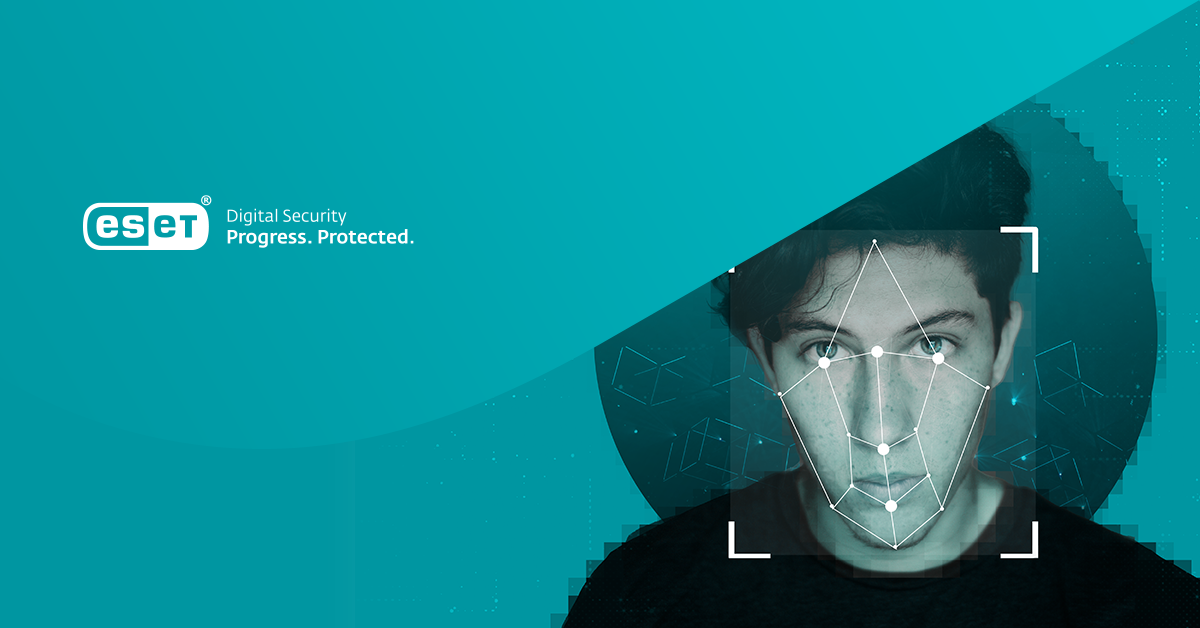



Share Article